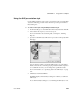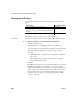Specifications
CHAPTER 17 Using OLE in a Report
Users Guide 497
In preview
InfoMaker displays the initial presentation of the OLE object while it is
retrieving rows and then replaces it with the retrieved data.
You cannot activate the OLE object when you preview the report. If you add
the report to a form, you can activate the OLE object when you run the form.
For more information, see “Activating OLE objects” on page 486.
Saving as a PSR
You can save the object with its data by saving the report as a Powersoft report
(PSR). Select File>Save As File or File>Save Rows As from the menu bar.
❖ To activate the OLE object in the container in the Design view:
• Select Open from the container’s pop-up menu.
Selecting Open from an ActiveX control’s pop-up menu has no effect.
ActiveX controls are always active.
Changing the object in the control
In the Report painter, you can change or remove the OLE object in the OLE
container object.
❖ To delete the OLE object in the container:
• Select Delete from the container’s pop-up menu.
The container object is now empty and cannot be activated.
❖ To change the OLE object in the container:
1 Select Insert from the container’s pop-up menu.
InfoMaker displays the Insert Object dialog box.
2 Choose one of the tabs and specify the type of object you want to insert,
as you did when you defined the object.
3 Click OK.