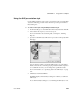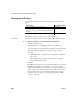Specifications
OLE objects and the OLE presentation style
496 InfoMaker
Previewing the report
Previewing the report lets you see how the OLE object displays the data from
the report. You can preview in the Preview view or in preview mode
❖ To preview the report with the OLE object in preview mode:
1 Select File>Run/Preview from the menu bar, or click the Run/Preview
button on the PowerBar.
2 Select Rows>Retrieve from the menu bar.
The report retrieves rows from the database and replaces the initial
presentation of the OLE object with an image of the data that the OLE
server provides.
Activating and editing the OLE object
In the Design view
InfoMaker stores an initial presentation of the OLE object that it displays
before data is retrieved and in newly inserted rows. When you activate the OLE
object in the Design view, you are editing the initial presentation of the OLE
object. Any changes you make and save affect only this initial presentation.
After rows are retrieved and data transferred to the OLE object, an object built
using the data replaces the initial presentation.
Contents Whether the object in the OLE container is linked or
embedded. The default is Any, which allows either method.
Display Type What the OLE container displays. You can choose:
• Manual Display a representation of the object, reduced
to fit within the container.
•Icon Display the icon associated with the data. This is
usually an icon provided by the server application.
Link Update When the object in the OLE container is linked, the method
for updating link information. Choices are:
•Automatic If the link is broken and InfoMaker cannot
find the linked file, it displays a dialog box in which the
user can specify the file.
• Manual If the link is broken, the object cannot be
activated.
Property Effect