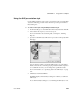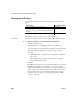Specifications
CHAPTER 17 Using OLE in a Report
Users Guide 495
Table 17-1: Associating an OLE object with rows in the report
Range of rows and activating the object
When the range of rows is Current Row or Page, the user cannot activate the
OLE object. The user can see contents of the object in the form of an image
presented by the server but cannot activate it.
If you want the user to activate the object, Rows must be set to All and Layer
on the Position property page must be Foreground or Background.
Additional settings in
the Properties view
The Options property page in the OLE object’s Properties view has some
additional settings. These settings display on the General property page for
OLE reports. Table 17-2 describes the settings you can make.
Table 17-2: Settings on the OLE object’s Options property page
Range of rows When to use it
All When the OLE object is in the summary, header, or footer band,
or the foreground or background layer.
Rows must be All and Layer must be Foreground or Background
if you want the user to be able to activate the object.
Target data for all rows is transferred to the object.
Current Row When the OLE object is in the detail band.
There is an instance of the OLE object for every row. Target data
for a single row is transferred to each object.
Because ActiveX controls must be in the foreground or
background layer, they cannot be associated with individual rows
in the detail band.
Page When the OLE object is in the group header or trailer,
foreground, or background.
Target data for the rows on the current page is transferred to the
OLE object.
Property Effect
Client Name A name for the OLE object that some server applications use
in the title bar of their
window.
Corresponds to the ClientName report property.
Activation How the OLE object is activated
• Double click When the user double-clicks on the object,
the server application is activated.
Activation is possible only when the report that contains
the OLE object is embedded in a form.