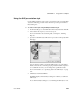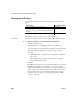Specifications
OLE objects and the OLE presentation style
492 InfoMaker
If you click Register New, you are prompted for the file that contains the
registration information for the ActiveX control.
3 Click OK.
4 If you did not specify how the OLE object will use the report’s data when
you created the report, do so on the Data property page.
If you have inserted an ActiveX control that does not display data, such as
the Clock control, you do not need to transfer data to it.
For more information, see “Specifying data for the OLE object” on page
492.
Specifying properties
for OLE objects
For OLE objects, you need to specify how the OLE object will use the report’s
data. If you used the OLE presentation style, you did this when you created the
report.
If you are inserting an OLE object in an existing report, you can also associate
the object with the current row. If you are using the OLE presentation style, the
OLE object is always associated with all rows.
❖ To specify properties for an OLE object:
1 Select the Data property page in the Properties view.
2 Specify how the OLE object will use the report's data.
For more information, see "Specifying data for the OLE object" next.
3 (Optional) To associate the object with the current row, select the Position
property page and change the value in the Layer box to Band.
4 Click OK when you have finished.
Specifying data for the OLE object
You set data specifications for an OLE object in a report on the Data property
page in the Properties view. You can also use the Data property page to modify
the data specifications you made in the wizard for a report using the OLE
presentation style.
What the data is for
When an OLE object is part of a report, you can specify that some or all of the
data the report retrieves be transferred to the OLE object too. You can specify
expressions instead of the actual columns so that the data is grouped,
aggregated, or processed in some way before being transferred.