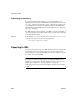Specifications
CHAPTER 12 Exporting and Importing XML Data
Users Guide 387
</order_item>
<order_item>
<sales_order_items_line_id>2</sales_order_items_line_id>
<sales_order_items_prod_id>301</sales_order_items_prod_id>
<sales_order_items_quantity>12</sales_order_items_quantity>
</order_item>
<order_item>
<sales_order_items_line_id>3</sales_order_items_line_id>
<sales_order_items_prod_id>302</sales_order_items_prod_id>
<sales_order_items_quantity>12</sales_order_items_quantity>
</order_item>
</order>
<order id="2005" date="1996-03-24">
<order_item>
<sales_order_items_line_id>1</sales_order_items_line_id>
<sales_order_items_prod_id>700</sales_order_items_prod_id>
<sales_order_items_quantity>12</sales_order_items_quantity>
</order_item>
</order>
Formatting the exported XML
By default, the XML is exported without formatting. If you want to view or
verify the exported XML in a text editor, check the Include Whitespace check
box. Turning this property on causes the export process to insert tabs, carriage
returns, and linefeed characters into the XML so that it is easier to read. Most
of the examples in this chapter were exported with this property turned on.
Do not import formatted XML
You should not try to import XML formatted with white space characters,
because the white space between data element tags is considered to be part of
the element.
Exporting metadata
You can specify that metadata in the form of a DTD or schema should be
exported when you save the report. You can choose to save the metadata with
the XML or in a separate file.
If you export metadata as a schema, you can associate it with a namespace. See
“Associating a namespace with an exported schema” on page 390.