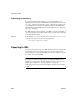Specifications
Exporting to XML
384 InfoMaker
❖ To save to XML using the current template:
1 Right-click in the Export/Import template view and select Save or Save As
from the pop-up menu to save the current template.
2 On the Data Export page in the properties view, select the current template
from the Use Template drop-down list.
3 Select File>Save Rows As, select XML from the Files of Type drop-down
list, enter a file name, and click Save.
Generating group headers
To generate the contents of the header section iteratively for each group in a
group report, check the Iterate Header for Groups check box. This property is
on by default.
For example, consider a group report that includes the columns
sales_order_id
and sales_order_order_date. The following screenshot shows the template for
this report:
The root element in the Header section of the template, Orders, has a child
element, Order. Order has an id attribute whose value is a control reference to
the column
sales_order_id. Order also has a child element, OrderDate, that
contains a column reference to the
sales_order_order_date column. These
elements make up the header section that will be iterated for each group.
The Detail Start element, Item, has an id attribute whose value is a control
reference to the column
sales_order_items_line_id. It also has three child
elements that contain column references to the line items for product ID,
quantity, and ship date.
When the report is exported with the Iterate Header for Groupsproperty on, the
order ID and date iterate for each group. The following XML output shows the
first three iterations of the group header:
<?xml version="1.0" encoding="UTF-16LE"
standalone="no"?>