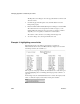Specifications
Modifying properties conditionally at runtime
320 InfoMaker
Set Font.Weight property to 700 for bold
Font properties such as Italic, Strikethrough, and Underline take a boolean
value, but to specify a value for bold, you use the Font.Weight property,
which takes a range of values. For values and an example, see
“Font.Weight” on page 335.
7 Replace the f (false) with the value to use for the property if the condition
is false.
8 Click OK.
For examples, see “Example 1: creating a gray bar effect” next, “Example 2:
rotating controls” on page 321, “Example 3: highlighting rows of data” on
page 322, and “Example 4: changing the size and location of controls” on page
324.
Example 1: creating a gray bar effect
The following report shows alternate rows with a light gray bar. The gray bars
make it easier to track data values across the row:
To create the gray bar effect:
1 Add a rectangle control to the detail band and size it so that it surrounds
the controls you want highlighted.
To make sure that you have selected the detail band, select the Position tab
in the Properties view and select Band from the Layer drop-down list.
2 To make it easier to see what you are doing in the Design view, select the
General tab and set the Brush Color to White and the Pen Color to Black.
A narrow black line forms a boundary around the rectangle.