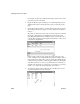Specifications
CHAPTER 7 Working with Controls in Reports
Users Guide 255
7 Drag and drop the control in the Design view until it is where you want it.
8 In the Design view, select the control that is being rotated and deselect the
Moveable check box.
If you are using a conditional expression for rotation
If you are specifying different rotations depending on particular conditions,
you might need to add conditions to the x and y properties for the control to
move the control conditionally to match the various amounts of rotation. An
alternative to moving the control around is to have multiple controls positioned
exactly as you want them, taking into account the different amounts of rotation.
Then you can add a condition to the visible property of each control to ensure
that the correctly rotated control shows.