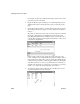Specifications
Rotating controls in a report
254 InfoMaker
For example, in a grid report, make the band deeper and move the control
down into the center of the band.
4 Display the Modify expression dialog box for the Escapement property.
(Click the button next to the Escapement property on the Font property
page.)
5 Specify the amount of rotation you want as an integer in tenths of a degree.
(For example, 450 means 45 degrees of rotation; 0 means horizontal or no
rotation.)
The origin of rotation is the center of the top border of the box containing
the text. It is often helpful to use left-aligned text (General property
page>Alignment>Left) because it makes it easier to position the control
correctly. This example shows left-aligned text within two controls, a text
control and a computed field.
If the box that contains the text overlaps the border of the page or the
border of a label in a report with the Label presentation style, the origin of
rotation is the center of the portion of the top border that is within the page
or label, and the portion that is outside the page or label is cut off. This can
cause the text in the box to run to a second line when it is rotated. If you
want the text to display close to the border, you can add one or more line
breaks (“~r~n”) before the text and adjust the size of the box.
6 To display the current rotation in Preview, close the Preview view and
reopen it (View>Preview on the menu bar).