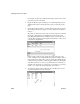Specifications
CHAPTER 7 Working with Controls in Reports
Users Guide 251
You can also use the Layout drop-down toolbar on PainterBar2 to size
controls.
Sliding controls to remove blank space in a report
You can specify that you want to eliminate blank lines or spaces in a report by
sliding columns and other controls to the left or up if there is blank space. You
can use this feature to remove blank lines in mailing labels or to remove extra
spaces between fields (such as first and last name).
Slide is used by default in nested reports
InfoMaker uses slide options automatically when you nest a report to ensure
that the reports are positioned properly.
❖ To use sliding columns or controls in a report:
1 Select Properties from the control’s pop-up menu and then select the
Position tab in the Properties view.
2 Select the Slide options you want:
You can also use the drop-down toolbar on PainterBar2 to slide controls.
If you are sliding columns up
Even blank columns have height; if you want columns to slide up, you need to
specify as Autosize Height all columns above them that might be blank and that
you want to slide other columns up through.
Example
In a mailing label that includes first and last names, as well as address
information, you can use sliding to combine the columns appropriately.
Option Description
Slide Left Slide the column or control to the left if there is nothing
to the left. Be sure the control does not overlap the
control to the left. Sliding left will not work if the
controls overlap.
Slide Up - All Above Slide the column or control up if there is nothing in the
row above. The row above must be completely empty
for the column or control to slide up.
Slide Up - Directly
Above
Slide the column or control up if there is nothing
directly above it in the row above.