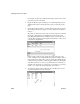Specifications
Reorganizing controls in a report
250 InfoMaker
4 From the cascading menu, select the dimension along which you want to
align the controls.
For example, to align the controls along the left side, select the first choice
on the cascading menu. You can also use the Layout drop-down toolbar on
PainterBar2 to align controls.
InfoMaker moves all the selected controls to align with the first one.
Equalizing the space between controls in a report
If you have a series of controls and the spacing is fine between two of them but
wrong for the rest, you can easily equalize the spacing around all the controls.
❖ To equalize the space between controls in a report:
1 Select the two controls whose spacing is correct.
To do so, click one control, then press Ctrl and click the second control.
2 Select the other controls whose spacing match that of the first two
controls. To do so, press Ctrl and click each control.
3 Select Format>Space from the menu bar.
4 From the cascading menu, select the dimension whose spacing you want
to equalize.
You can also use the Layout drop-down toolbar on PainterBar2 to space
controls.
Equalizing the size of controls in a report
Suppose you have several controls in a report and want their sizes to be the
same. You can accomplish this manually or by using the Format menu.
❖ To equalize the size of controls in a report:
1 Select the control whose size is correct.
2 Press Ctrl and click to select the other controls whose size should match
that of the first control.
3 Select Format>Size from the menu bar.
4 From the cascading menu, select the dimension whose size you want to
equalize.