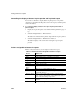Specifications
CHAPTER 7 Working with Controls in Reports
Users Guide 247
2 Select the Show Edges check box.
InfoMaker displays the boundaries of each control in the report.
Boundaries display only in the Design view
The boundaries displayed for controls are for use only in the Design view. They
do not display in a running report or in a printed report.
Using the grid and the ruler in a report
The Report painter provides a grid and a ruler to help you align controls.
❖ To use the grid and the ruler:
1 Select Design>Options from the menu bar.
The Report Options dialog box displays. The Alignment Grid box contains
the alignment grid options.
2 Use the options as needed:
Your choices for the grid and the ruler are saved and used the next time you
start InfoMaker.
Deleting controls in a report
❖ To delete controls in a report:
1 Select the controls you want to delete.
2 Select Edit>Delete from the menu bar or press the Delete key.
Option Meaning
Snap to Grid Make controls snap to a grid position when you place them
or move them.
Show Grid Show or hide the grid when the workspace displays.
X Specify the size (width) of the grid cells.
Y Specify the size (height) of the grid cells.
Show Ruler Show a ruler. The ruler uses the units of measurement
specified in the Style dialog box. See “Changing the report
style” on page 216.