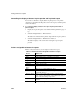Specifications
Reorganizing controls in a report
246 InfoMaker
Adding reports to a report
You can nest reports (nonupdatable DataWindow objects) in a report.
For information on nesting reports, see Chapter 11, “Using Nested Reports.”
Adding tooltips to a DataWindow control
Tooltips display text when the pointer pauses over a DataWindow column or
control. This text can be used to explain the purpose of the column or control.
To use this feature, select the column or control for which you want to create a
tooltip and then select the Tooltip tab in the Properties view. You can use the
tab to specify:
• Text for the tooltip
• Title for the tooltip
• Color of the background and text
• Icon for the tooltip
• Delay before the tooltip appears and disappears
• Whether the tooltip appears as a rectangle or callout bubble
For more information, see Tooltip.property in the online Help.
Reorganizing controls in a report
You can change the layout and appearance of the controls in a report.
Displaying boundaries for controls in a report
When reorganizing controls in the Design view, it is sometimes helpful to see
how large all the controls are. That way you can easily check for overlapping
controls and make sure that the spacing around controls is what you want.
❖ To display control boundaries in a report:
1 Select Design>Options from the menu bar.
The Report Options dialog box displays.