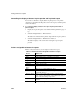Specifications
CHAPTER 7 Working with Controls in Reports
Users Guide 245
Adding graphs to a report
Graphs are one of the best ways to present information. For example, if your
report displays sales information over the course of a year, you can easily build
a graph in a report to display the information visually.
InfoMaker offers many types of graphs and provides you with the ability to
control the appearance of a graph to best meet your application’s needs.
For information on using graphs, see Chapter 13, “Working with Graphs.”
Adding InkPicture controls to a report
The InkPicture control is designed for use on a Tablet PC and provides the
ability to capture ink input from users of Tablet PCs. The control displays
signatures, drawings, and other annotations that do not need to be recognized
as text.
You use an InkPicture control with a table that has a blob column to store the
ink data, and optionally a second blob column to provide a background image.
The InkPicture control behaves like a Picture control that can contain
annotation. You can associate a picture with the control to display annotations
that have been saved with the picture. If the control contains signatures, you
usually do not associate a picture with it.
To add an InkPicture control to a report, select Insert>Control>InkPicture from
the menu. A dialog box displays to let you specify a blob column to store the
ink data and another to use as a background image. After you specify the
columns in the dialog box, the InkPicture control displays in the DataWindow
and its Properties view includes a Definition tab page where you can view or
change the column definitions.
Adding OLE controls to a report
You can add the following to a report:
• A column that contains a database binary large object (a blob object) using
OLE 2.0
• OLE 2.0 objects
For information on using OLE in a report, see Chapter 17, “Using OLE in a
Report.”