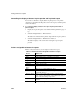Specifications
CHAPTER 7 Working with Controls in Reports
Users Guide 243
5 Select a function and click OK.
You return to the Toolbar Item Command dialog box.
6 Specify text and microhelp that displays for the button, and click OK.
InfoMaker places the new button in the PainterBar. You can click it to add
a computed field to your report the same way you use the built-in Sum
button.
Adding buttons to a report
The Button control is a command or picture button that can be placed in a
report. When clicked at runtime, the button activates the action you assign to it.
For example, you can place a button in a report and specify that clicking it
opens the Filter dialog box, where you can specify a filter to be applied to the
currently retrieved data.
❖ To add a button to a report:
1 Select Insert>Control>Button from the menu bar.
2 Click where you want the button to display.
You may find it useful to put a Delete button or an Insert button in the
detail band. Clicking a Delete button in the detail band will delete the row
next to the button clicked. Clicking an Insert button in the detail band will
insert a row following the current row.
Be careful when putting buttons in the detail band
Buttons in the detail band repeat for every row of data, which is not always
desirable. Buttons in the detail band are not visible during retrieval, so a
Cancel button in the detail band would be unavailable when needed.
3 With the button still selected, type the text to display on the button in the
PainterBar or on the General page of the Properties view.
4 Select the action you want to assign to the button from the Action
drop-down list on the General page of the Properties view.
For information about actions, see “Actions assignable to buttons in
reports” on page 244.
5 If you want to add a picture to the button, select the Action Default Picture
check box or enter the name of the Picture file to display on the button.