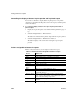Specifications
Adding controls to a report
242 InfoMaker
❖ To summarize values:
1 Select one or more columns in the DataWindow object’s detail band.
2 Select one of the options at the bottom of the cascading menu: Average,
Count, or Sum.
The same options are available at the bottom of the Controls drop-down
toolbar on the PainterBar.
InfoMaker places a computed field in the summary band or in the group
trailer band if the report is grouped. The band is resized automatically to
hold the computed field. If there is already a computed field that matches
the one being generated, it is skipped.
❖ To insert a computed field for the current date or page number:
1 Select Insert>Control from the menu bar.
2 Select Today() or Page n of n from the options at the bottom of the
cascading menu.
The same options are available at the bottom of the Controls drop-down
toolbar on the PainterBar.
3 Click anywhere in the DataWindow object.
If you selected Today, InfoMaker inserts a computed field containing this
expression:
Today(). For Page n of n, the computed field contains this
expression:
'Page ' + page() + ' of ' + pageCount().
Adding custom
buttons that place
computed fields
You can add buttons to the PainterBar in the Report painter that place computed
fields using any of the aggregate functions, such as
Max, Min, and Median.
❖ To customize the PainterBar with custom buttons for placing computed
fields:
1 Place the mouse pointer over the PainterBar and select Customize from the
pop-up menu.
The Customize dialog box displays.
2 Click Custom in the Select palette group to display the set of custom
buttons.
3 Drag a custom button into the Current toolbar group and release it.
The Toolbar Item Command dialog box displays.
4 Click the Function button.
The Function For Toolbar dialog box displays.