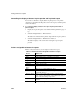Specifications
CHAPTER 7 Working with Controls in Reports
Users Guide 239
The picture must be a bitmap (BMP), runlength-encoded (RLE), Windows
metafile (WMF), Graphics Interchange Format (GIF), or Joint
Photographic Experts Group (JPEG) file.
4 Display the pop-up menu and select Original Size to display the image in
its original size.
You can use the mouse to change the size of the image in the Report
painter.
5 Select the Invert Image check box on the Appearance page in the
Properties view to display the picture with its colors inverted.
Tips for using pictures
To display a different picture for each row of data, retrieve a column containing
picture file names from the database. For more information, see “Specifying
additional properties for character columns” on page 90.
To compute a picture name at runtime, use the
Bitmap function in the
expression defining a computed field. If you change the image in the Picture
control in a report, you need to reset the original size property. The property
automatically reverts to the default setting when you change the image.
Adding computed fields to a report
You can use computed fields in any band of the report. Typical uses with
examples include:
• Calculations based on column data that change for each retrieved row
If you retrieve yearly salary, you can define a computed field in the detail
band that displays monthly salary:
Salary / 12.
• Summary statistics of the data
In a grouped report, you can use a computed field to calculate the totals of
a column, such as
salary, for each group: sum (salary for group 1).
• Concatenated fields
If you retrieve first name and last name, you can define a computed field
that concatenates the values so they appear with only one space between
them:
Fname + " " + Lname.
• System information
You can place the current date and time in a report’s header using the
built-in functions
Today() and Now() in computed fields.