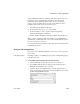Specifications
Modifying general report properties
218 InfoMaker
Setting gradients and background pictures in a report
You can use the background effects to give the report more visual interest. For
example, you can set a vertical gradient on a header band to differentiate it
from the other bands in the report:
❖ To set a gradient background in a report:
1 Position the mouse on an empty spot in the report, display the pop-up
menu, and select Properties.
2 On the Background page in the Properties view for the report, select a type
of gradient from the Brush Mode drop-down list.
3 Select the primary (background) color from the Color drop-down list.
4 Select the secondary (gradient) color from the Gradient group Color
drop-down list.
❖ To set a picture as the background in a report:
1 Position the mouse on an empty spot in the report, display the pop-up
menu, and select Properties.
2 On the Background page in the Properties view for the report, select
Picture from the Brush Mode drop-down list.
3 Specify the image file in the File field in the Picture group.