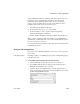Specifications
CHAPTER 6 Enhancing Reports
Users Guide 217
3 Specify the number of milliseconds you want between internal timer
events in the report.
This value determines how often InfoMaker updates the time fields in the
report. (Enter 60,000 milliseconds to specify one minute.)
4 If the DataWindow contains buttons, set the ShowBackColorOnXP
property to make sure that the background color you select for the buttons
displays on systems using the XP style.
5 On the Background page, select a background color from the Color drop-
down list. The default color is the window background color.
Setting colors in a report
You can set different colors for each element of a report to enhance the display
of information.
❖ To set a solid background color in a report:
1 Position the mouse on an empty spot in the report, display the pop-up
menu, and select Properties.
2 On the Background page in the Properties view for the report, select Solid
from the Brush Mode drop-down list and a color from the Color drop-
down list.
❖ To set a solid color for a band in a report:
1 Position the mouse pointer on the bar that represents the band, display the
pop-up menu, then select Properties.
2 On the Background page in the Properties view, select Solid from the
Brush Mode drop-down list and a color from the Color drop-down list.
The choice you make here overrides the background color for the report.
❖ To set solid colors in controls in a report:
• Position the mouse pointer on the control, display the pop-up menu, then
select Properties.
You can set colors in the Background page in the Properties view.
For controls that use text, you can set colors for text on the Font page in
the Properties view. For drawing controls, you can set colors on the
General or Background page in the Properties view.