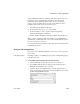Specifications
CHAPTER 6 Enhancing Reports
Users Guide 215
❖ To open a PSR file in InfoMaker using Explorer or File Manager or from a
mail message:
• Double-click the PSR file name.
InfoMaker displays the report.
❖ To open a PSR file from the menu bar in the Report painter:
1 Select File>Open File from the menu bar.
The Select a File Name dialog box displays.
2 Select the PSR file you want. Change drives and directories if needed.
The Report painter displays the report in the Design view.
3 Select View>Preview to preview the report.
PSR files and retrieval
When you are previewing a PSR file, you see the data that was saved in the file
when it was created. This is true until you explicitly retrieve data again using
the Retrieve button or Rows>Retrieve from the menu bar.
If you attempt to retrieve data with a PSR file, you must be sure that you are
properly connected to the right database. Otherwise, you will receive a
database error message.
If you retrieve new data while previewing a PSR file, you cannot go back to the
old data contained in the file. To go back to the old data, you must leave the
PSR file without saving and then reopen the PSR file.
Mailing reports
While previewing in the Report painter, you can mail a report as a PSR file to
an InfoMaker user who is using a MAPI-compliant mail system such as
Microsoft Exchange. (MAPI stands for messaging application program
interface and is one of the programming interfaces to mail systems.)
❖ To mail a report:
1 While previewing a report in the Report painter, select File>Send from the
menu bar.
If you are not logged on to your mail system, you will be prompted for
your password.
2 Enter your password and click OK.
A form for mailing the report displays. InfoMaker creates and attaches the
appropriate PSR file (which holds the report and data).
3 Complete the form and send the message.