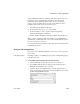Specifications
Saving data in an external file
212 InfoMaker
4 Save the report, then select File>Save Rows As, select PDF as the Save As
Type, specify a file name, and click Save.
InfoMaker saves the data in the report to the file you specified. If you
selected the Print Using XSLFOP check box, it also sends the PDF file to
the default printer for your system.
Saving as XSL-FO
You can also save a report as XSL-FO, then use the processor of your choice
to convert the XSL-FO string to the format you want, applying your own
customizations to the conversion. Processors such as the Apache XSL
Formatting Objects processor (FOP) can convert XSL-FO documents into
several output formats including PDF, PCL, and AWT.
In the Report painter, select File>Save Rows As and select XSL-FO as the file
type.
For a report named dwemp, the following command lines show the FOP syntax
for producing a PDF, a print preview rendered on screen (
-awt), and printable
output rendered and sent to a printer (
-print):
Fop dwemp.fo dwemp.pdf
Fop dwemp.fo -awt
Fop dwemp.fo -print
For more information about using FOP, see the FOP page of the Apache XML
Project Web site at http://xml.apache.org/fop/
.
System requirements for XSL-FO
The Apache XSL Formatting Objects processor (FOP) and the Sun JDK are
installed with InfoMaker to support saving as XSL-FO, saving as PDF using
XSL-FO, and Java printing. Both are installed in the
Sybase\Shared\PowerBuilder directory.
When you deploy applications that use XSL-FO or Java printing, your users
must have the FOP directory and the Java Runtime Environment installed on
their computers. For more information, see “Using the Apache FO processor”
on page 609.
On Windows DBCS platforms, you also need to install a file that supports
DBCS characters to the Windows font directory, for example,
C:\WINDOWS\fonts. To use these fonts, the userconfig.xml file in the FOP conf
directory must be modified to give the full path name of the files you use, for
example: