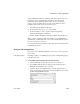Specifications
CHAPTER 6 Enhancing Reports
Users Guide 211
Saving as PDF fails at runtime on Windows 2003 Server. This is caused by a
Group Policy that by default disallows installation of printers that use
kernel-mode drivers. Kernel-mode drivers have access to system-wide
memory, and poorly written drivers can cause system failures. To allow
installation of kernel-mode drivers, follow these steps:
1 Select Run from the Windows Start menu.
2 In the Open box, type
gpedit.msc and click OK.
3 In the Group Policy console, expand Computer Configuration,
Administrative Templates, and Printers.
4 Disable “Disallow Installation of Printers Using Kernel-Mode Drivers.”
When you deploy applications that use the ability to save as PDF with the
distill method, you must make sure your users have installed Ghostscript and
have access to the drivers directory.
See “Using the Ghostscript distiller” on page 607 for more information about
redistributing these files.
Saving as PDF using XSL-FO
If you want to save to PDF using XSL-FO, you must set one or more properties
before saving.
In the Report painter
In the Report painter, you set PDF export properties on the Data Export page
in the Properties view.
❖ To save PDF output using XSL-FO in the Report painter:
1 Select the Data Export tab in the Properties view for the report.
2 Select PDF from the Format to Configure drop-down list and select
XSLFOP! from the Method drop-down list.
3 (Optional) If you want simultaneously to send the output directly to a
printer using the Java printing option of the Apache FOP processor, select
the Print Using XSLFOP check box.