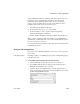Specifications
Saving data in an external file
210 InfoMaker
Saving as PDF using the distill method
If you want to save to PDF using the distill method, you do not need to change
any properties. The distill method is used by default when you select Save
Rows As from the File menu in the Report painter and select PDF as the file
type, or when you use the
SaveAs method with PDF! as the file type.
InfoMaker uses a PostScript printer driver specifically designed for distilling
purposes to configure the PDF output. You can choose to use a different
PostScript printer driver if you want to customize your PostScript settings for
generating PDF.
In the Report painter
To use a custom PostScript printer driver, you must set some properties.
❖ To save customized distilled PDF output in the Report painter:
1 Select the Data Export tab in the Properties view for the report.
2 Select PDF from the Format to Configure drop-down list, select Distill!
from the Method drop-down list, and select the Distill Custom PostScript
check box.
3 Select the Print Specifications tab and specify the name of the printer
whose settings you want to use in the Printer Name box.
4 Save the report, then select File>Save Rows As, select PDF as the Save As
Type, specify a file name, and click Save.
System requirements
for the distill method
Users must have administrative privileges to create a PDF file.
To support saving as PDF using Ghostscript, you must download and install
Ghostscript files on your system as described in “Using the Ghostscript
distiller” on page 607. You also need to install PostScript driver files.
If you have installed a PostScript printer on your computer, the PostScript
driver files required to create PDF files, PSCRIPT5.DLL, PS5UI.DLL, and
pscript.ntf, are already installed, typically in
C:\WINDOWS\system32\spool\drivers\w32x86 on Windows XP or
C:\Windows\System32\DriverStore\FileRepository\ntprint.inf_1a216484\Amd
64 on a 64-bit Vista system. You must use the version of these files that is
appropriate to the operating system where the PDF file is created. You should
copy the files to the Sybase\Shared\PowerBuilder\drivers directory.
If you have never installed a PostScript printer, use the Printers and Faxes
option in the Windows control panel to install a generic PostScript printer. If
the Pscript5.dll has never been installed, you may be prompted to insert the
Windows install CD.
Other related files are installed in Sybase\Shared\PowerBuilder\drivers.