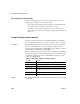Specifications
CHAPTER 6 Enhancing Reports
Users Guide 197
Using the Properties view in the Report painter
Each part of the report (such as text, columns, computed fields, bands, graphs,
even the report itself) has a set of properties appropriate to the part. The
properties display in the Properties view.
You can use the Properties view to modify the parts of the report.
❖ To use the Properties view to modify the parts of the report:
1 Position the mouse over the part you want to modify.
2 Display the part’s pop-up menu and select Properties.
If it is not already displayed, the Properties view displays. The view
displays the properties of the currently selected control(s), the band, or the
report itself. The contents of the Properties view change as different
controls are selected (made current).
For example, the Properties view for a column has tabbed property pages of
information that you access by clicking the appropriate tab. If you want to
choose an edit style for the column, you click the Edit tab. This brings the Edit
page to the front of the Properties view.
Selecting controls in the Report painter
The Report painter provides several ways to select controls to act on. You can
select multiple controls and act on all the selected controls as a unit. For
example, you can move all of them or change the fonts used to display text for
all of them.
Lasso selection
Use lasso selection when possible because it is fast and easy. Lasso selection is
another name for the method described below for selecting neighboring
multiple controls.
❖ To select one control in a report in the Design view:
• Click it.
The control displays with handles on it. Previously selected controls are no
longer selected.