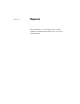Specifications
Pipeline examples
140 InfoMaker
Reproducing a table
definition with no data
You can force a pipeline to create a table definition and not pipe data. To do
this, you must use Quick Select, SQL Select, or Query as the data source. It is
easiest to do it using SQL Select.
❖ To reproduce a table definition with no data:
1 Click the Pipeline button, click New, select SQL Select as the data source
and specify the source and destination databases, and click OK.
2 In the Select painter, open the table you want to reproduce and select all
columns.
3 On the Where tab page, type an expression that will never evaluate to
true,
such as 1 = 2.
4 Click the SQL Select button to create the pipeline definition.
5 Select the Extended Attributes check box.
6 Click the Execute button to execute the pipeline.
The table definition is piped to the destination database, but no rows of
data are piped. You can open the new table in the Database painter and
then click the Grid, Table, or Freeform button to view the data. As
specified, there is no data.
If you use a data source other than SQL Select, you can follow the previous
procedure, but you need to edit the data source of the pipeline to open the Select
painter in step 2.
Piping a table to many
databases
In the Data Pipeline painter workspace, you can execute a pipeline many times
with a different destination database each time.
❖ To pipe a table to many databases:
1 Select File>Destination Connect from the menu bar to change the
destination to the database you want.
2 Execute the pipeline.
3 Repeat steps 1 and 2 for each database you want.