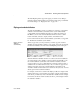Specifications
CHAPTER 4 Working with Data Pipelines
Users Guide 125
If you do not see the connections you need
To create a pipeline, the databases you want to use for your source and
destination must each have a database profile defined. If you do not see
profiles for the databases you want to use, select Cancel in the New Data
Pipeline dialog box and then define those profiles. For information about
defining profiles, see “Changing the destination and source databases” on
page 136.
3 Select a data source.
The data source determines how InfoMaker retrieves data when you
execute a pipeline:
4 Select the source and destination connections and click OK.
5 Define the data to pipe.
How you do this depends on what data source you chose in step 3, and is
similar to the process used to define a data source for a report. For
complete information about using each data source and defining the data,
see Chapter 5, “Defining Reports.”
When you finish defining the data to pipe, the Data Pipeline painter
workspace displays the pipeline definition, which includes a pipeline
operation, a check box for specifying whether to pipe extended attributes,
and source and destination items.
Data source Use it if
Quick Select The data is from tables that have a primary/foreign key
relationship and you need only to sort and limit data
SQL Select You want more control over the
SQL SELECT statement
generated for the data source or your data is from tables that
are not connected through a key
Query The data has been defined as a query
Stored Procedure The data is defined in a stored procedure