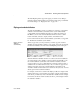Specifications
Creating a data pipeline
124 InfoMaker
Piping the extended
attribute system tables
Selecting the Extended Attributes check box never results in the piping of
named display formats, edit styles, and validation rules that are stored in the
extended attribute system tables but are not associated with columns in tables
you are piping. If you want such extended attribute definitions from one
database to exist in another database, you can pipe the appropriate extended
attribute system table or a selected row or rows from the table.
Piping an entire
database
If you want to reproduce an entire database, you can pipe all database tables
and extended attribute system tables, one table at a time.
Creating a data pipeline
You have a number of choices when creating a data pipeline. This section leads
you through them.
❖ To create a data pipeline:
1 Click the New button in the PowerBar and then select the Database tab
page.
2 Select Data Pipeline and click OK.
The New Data Pipeline dialog box displays.
The Source Connection and Destination Connection boxes display
database profiles that have been defined. The last database you connected
to is selected as the source. The first database on the destination list is
selected as the destination.