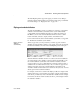Specifications
CHAPTER 4 Working with Data Pipelines
Users Guide 123
The Data Pipeline painter supports the piping of columns of any datatype,
including columns with blob data. For information about piping a column that
has a blob datatype, see “Piping blob data” on page 134.
Piping extended attributes
The first time InfoMaker connects to a database, it creates five system tables
called the extended attribute system tables. These system tables initially
contain default extended attribute information for tables and columns. In
InfoMaker, you can create extended attribute definitions such as column
headers and labels, edit styles, display formats, and validation rules.
For more information about the extended attribute system tables, see Appendix
B, “The Extended Attribute System Tables.”
Piping extended
attributes
automatically
When you pipe data, you can specify that you want to pipe the extended
attributes associated with the columns you are piping. You do this by selecting
the Extended Attributes check box in the Data Pipeline painter workspace:
When the Extended Attributes check box is selected, the extended attributes
associated with the source database’s selected columns automatically go into
the extended attribute system tables of the destination database, with one
exception. When you pipe a column that has an edit style, display format, or
validation rule associated with it, the style, rule, or format is not piped if one
with the same name exists in the extended attribute system tables of the
destination database. In this situation, the column uses the style, rule, or format
already present in the destination database.
For example, for the
Phone column in the Employee table, the display format
with the name
Phone_format would be piped unless a display format with the
name
Phone_format already exists in the destination database. If such a display
format exists, the
Phone column would use the Phone_format display format in
the destination database.