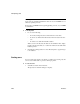Specifications
CHAPTER 3 Managing the Database
Users Guide 117
•For an
INSERT statement, type the values to insert into each column.
You can insert as many rows as you want.
•For an
UPDATE statement, specify the new values for the columns in
the Update Column Values dialog box. Then specify the
WHERE
criteria to indicate which rows to update.
•For a
DELETE statement, specify the WHERE criteria to indicate
which rows to delete.
4 When you have finished creating the SQL statement, click the Return
button in the PainterBar in the Select, Insert, Update, or Delete painter.
You return to the Database painter with the SQL statement pasted into the
ISQL view.
Typing SQL
Rather than paste, you can simply type one or more SQL statements directly in
the ISQL view.
You can enter most statements supported by your DBMS. This includes
statements you can paint as well as statements you cannot paint, such as a
database stored procedure or
CREATE TRIGGER statement.
You cannot enter certain statements that could destabilize the InfoMaker
development environment. These include the
SET statement and the USE
database statement. However, you might want to use a
SET statement to
change a default setting in the development environment, such as
SET
NOCOUNT ON
or SET ANSI_WARNINGS OFF. You can enable SET commands
in the ISQL view for database interfaces that support them by adding the
following line to the [Database] section in your IM.INI file:
EnableSet=1
Sybase Adaptive Server Enterprise stored procedures
When you use the Database painter to execute a Sybase Adaptive Server
Enterprise system stored procedure, you must start the syntax with the keyword
EXEC or EXECUTE. For example, enter EXEC SP_LOCK. You cannot execute
the stored procedure simply by entering its name.