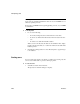Specifications
Manipulating data
114 InfoMaker
Printing data
You can print the data displayed by selecting File>Print from the menu bar.
Before printing, you can also preview the output on the screen.
❖ To preview printed output before printing:
1 Select File>Print Preview from the menu bar.
Preview displays the data as it will print. To display rulers around the page
borders in Print Preview, select File>Print Preview Rulers.
2 To change the magnification used in Print Preview, select File>Print
Preview Zoom from the menu bar.
The Zoom dialog box displays.
3 Select the magnification you want and click OK.
Preview zooms in or out as appropriate.
4 When you have finished looking at the print layout, select File>Print
Preview from the menu bar again.
Saving data
You can save the displayed data in an external file.
❖ To save the data in an external file:
1 Select File>Save Rows As from the menu bar.
The Save Rows As dialog box displays.
2 Choose a format for the file.
You can select from several formats, including Powersoft report (PSR),
XML, PDF, and HTML.
If you want the column headers saved in the file, select a file format that
includes headers, such as Excel With Headers. When you select a with
headers format, the names of the database columns (not the column labels)
will also be saved in the file.
For more information, see “Saving data in an external file” on page 208.