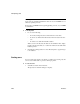Specifications
CHAPTER 3 Managing the Database
Users Guide 111
2 Drag the columns you want to sort on from the Source Data box to the
Columns box:
A check box with a check mark in it displays under the Ascending heading
to indicate that the values will be sorted in ascending order. To sort in
descending order, clear the check box.
Precedence of sorting
The order in which the columns display in the Columns box determines the
precedence of the sorting. For example, in the preceding dialog box, rows
would be sorted by department ID. Within department ID, rows would be
sorted by state.
To change the precedence order, drag the column names in the Column
box into the order you want.
3 (Optional) Double-click an item in the Columns box to specify an
expression to sort on.
The Modify Expression dialog box displays.
4 Specify the expression.
For example, if you have two columns,
Revenues and Expenses, you can
sort on the expression
Revenues – Expenses.
5 Click OK to return to the Specify Sort Columns dialog box with the
expression displayed.
If you change your mind
You can remove a column or expression from the sorting specification by
simply dragging it and releasing it outside the Columns box.
6 When you have specified all the sort columns and expressions, click OK.