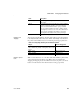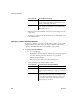Specifications
Working with tables
88 InfoMaker
3 Right-click on the Object Details view and select Save Changes from the
pop-up menu.
Any changes you made in the Object Details view are immediately saved
to the table definition.
Specifying column extended attributes
In addition to adding a comment to associate with a column, you can specify
extended attributes for each column. An extended attribute is information
specific to InfoMaker that enhances the definition of the column.
❖ To specify extended attributes:
1 Do one of the following:
• Highlight the column in either the Objects view or the Object Layout
view and select Properties from the Object or pop-up menu.
• Click the Properties button.
• Drag and drop the column to the Object Details view.
2 Select a tab and specify extended attribute values:
Heading Font Font for column identifiers used in grid, tabular, and n-up
reports and grid forms displayed in the Results view by
clicking a Data Manipulation button
Label Font Font for column identifiers used in freeform reports and
forms displayed in the Results view by clicking a Data
Manipulation button
Select this tab To modify this property
Select this tab To modify these extended attributes
General Column comments.
Headers Label text used in free-form reports or forms.
Header text used in tabular, grid, or n-up reports or in grid
forms.
Display How the data is formatted in a report or form as well as
display height, width, and position. For example, you can
associate a display format with a Revenue column so that
its data displays with a leading dollar sign and negative
numbers display in parentheses.