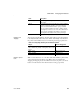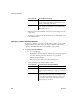Specifications
CHAPTER 3 Managing the Database
Users Guide 87
Specifying table and column properties
After you create and save a table, you can specify the properties of the table
and of any or its columns. Table properties include the fonts used for headers,
labels, and data, and a comment that you can associate with the table. Column
properties include the text used for headers and labels, display formats,
validation rules, and edit styles used for data (also known as a column’s
extended attributes), and a comment you can associate with the column.
Specifying table properties
In addition to adding a comment to associate with the table, you can choose the
fonts that will be used to display information from the table in a report or form.
You can specify the font, point size, color, and style.
❖ To specify table properties:
1 Do one of the following:
• Highlight the table in either the Objects view or the Object Layout
view and select Properties from the Object or pop-up menu.
• Click the Properties button.
• Drag and drop the table to the Object Details view.
The properties for the table display in the Object Details view.
2 Select a tab and specify properties:
Null Select Yes or No from the Null drop-down list to specify whether
NULLs are allowed in the column. Specifying No means the
column cannot have null values; users must supply a value. No is
the default in a new table.
Default The value that will be placed in a column in a row that you insert
into a form. The drop-down list has built-in choices, but you can
type any other value. For an explanation of the built-in choices,
see your DBMS documentation.
Field What you enter
Select this tab To modify this property
General Comments associated with the table
Data Font Font for data retrieved from the database and displayed in
the Results view by clicking a Data Manipulation button