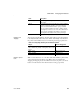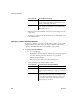Specifications
Working with tables
86 InfoMaker
Creating a new table from an existing table
You can create a new table that is similar to an existing table very quickly by
using the Save Table As menu option.
❖ To create a new table from an existing table:
1 Open the existing table in the Columns view by dragging and dropping it
or selecting Alter Table from the pop-up menu.
2 Right-click in the Columns view and select Save Table As from the pop-up
menu.
The Create New Table dialog box displays.
3 Enter a name for the new table and then the owner’s name, and click OK.
The new table appears in the Object Layout view and the Columns view.
4 Make whatever changes you want to the table definition.
5 Save the table.
6 Make changes to the table’s properties in the Object Details view.
For more information about modifying table properties, see “Specifying
table and column properties” on page 87.
Specifying column definitions
When you create a new table, you must specify a definition for each column.
The fields that display for each column in the Columns view depend on your
DBMS. You might not see all of the following fields, and the values that you
can enter are dependent on the DBMS.
For more information, see your DBMS documentation.
Table 3-5: Defining columns in the Columns view in the Database
painter
Field What you enter
Column Name (Required) The name by which the column will be identified.
Data Type (Required) Select a datatype from the drop-down list. All
datatypes supported by the current DBMS are displayed in the list.
Width For datatypes with variable widths, the number of characters in
the field.
Dec For numeric datatypes, the number of decimal places to display.