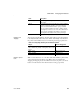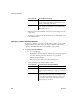Specifications
CHAPTER 3 Managing the Database
Users Guide 85
2 Enter the required information for this column.
For what to enter in each field, see “Specifying column definitions” on
page 86.
As you enter information, use the Tab key to move from place to place in
the column definition. After defining the last item in the column
definition, press the Tab key to display the work area for the next column.
3 Repeat step 2 for each additional column in your table.
4 (Optional) Select Object>Pending Syntax from the menu bar or select
Pending Syntax from the pop-up menu to see the pending SQL syntax.
If you have not already named the table, you must provide a name in the
dialog box that displays. To hide the SQL syntax and return to the table
columns, select Object>Pending Syntax from the menu bar.
5 Click the Save button or select Save from the File or pop-up menu, then
enter a name for the table in the Create New Table dialog box.
InfoMaker submits the pending SQL syntax statements it generated to the
DBMS, and the table is created. The new table is displayed in the Object
Layout view.
About saving the table
If you make changes after you save the table and before you close it, you
see the pending changes when you select Pending SQL again. When you
click Save again, InfoMaker submits a
DROP TABLE statement to the
DBMS, recreates the table, and applies all changes that are pending.
Clicking Save many times can be time consuming when you are working
with large tables, so you might want to save only when you have finished.
6 Specify extended attributes for the columns.
For what to enter in each field, see “Specifying column extended
attributes” on page 88.