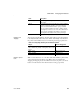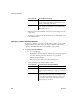Specifications
Using the Database painter
82 InfoMaker
Logging your work
As you work with your database, you generate SQL statements. As you define
a new table, for example, InfoMaker builds a SQL
CREATE TABLE statement
internally. When you save the table, InfoMaker sends the SQL statement to the
DBMS to create the table. Similarly, when you add an index, InfoMaker builds
a
CREATE INDEX statement.
You can see all SQL generated in a Database painter session in the Activity Log
view. You can also save this information to a file. This allows you to have a
record of your work and makes it easy to duplicate the work if you need to
create the same or similar tables in another database.
❖ To start logging your work:
1 Open the Database painter.
2 Select Start Log from the Design menu or the pop-up menu in the Activity
Log view.
InfoMaker begins sending all generated syntax to the Activity Log view.
❖ To stop the log:
• Select Stop Log from the Design menu or the pop-up menu in the Activity
Log view.
InfoMaker stops sending the generated syntax to the Activity Log view.
Your work is no longer logged.
❖ To save the log to a permanent text file:
1 Select Save or Save As from the File menu.
2 Name the file and click Save. The default file extension is SQL, but you
can change that if you want to.
Submitting the log to your DBMS
You can open a saved log file and submit it to your DBMS in the ISQL view.
For more information, see “Building and executing SQL statements” on page
115.