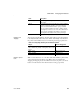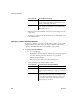Specifications
Using the Database painter
80 InfoMaker
Table 3-3: Common tasks in the Database painter
To Do this
Modify a database profile Highlight a database profile and select Properties from
the Object or pop-up menu or use the Properties button.
You can use the Import and Export Profiles menu
selections to copy profiles. For more information, see
the section on importing and exporting database profiles
in Connecting to Your Database.
Connect to a database Highlight a database profile and then select Connect
from the File or pop-up menu or use the Connect button.
With File>Recent Connections, you can review and
return to earlier connections. You can also make
database connections using the Database Profile button.
Create new profiles,
tables, views, columns,
keys, indexes, or groups
Highlight the database object and select New from the
Object or pop-up menu or use the Create button.
Modify database objects Drag the object to the Object Details view.
Graphically display tables Drag the table icon from the list in the Objects view to
the Object Layout view, or highlight the table and select
Add To Layout from the Object or pop-up menu.
Manipulate data Highlight the table and select Grid, Tabular, or Freeform
from the Object>Data menu or the pop-up menu Edit
Data item, or use the appropriate Data Manipulation
button.
Build, execute or explain
SQL
Use the ISQL view to build SQL statements. Use the
Paste SQL button to paste
SELECT, INSERT, UPDATE,
and
DELETE statements or type them directly into the
view’s workspace. To execute or explain SQL, select
Execute SQL and Explain SQL from the Design or
pop-up menu.
Define or modify
extended attributes
Select from the Object>Insert menu the type of extended
attribute you want to define or modify, or highlight the
extended attribute from the list in the Extended
Attributes view and select New or Properties from the
pop-up menu.
Specify extended
attributes for a column
Drag the column to the Object Details view and select
the Extended Attributes tab.
Access database utilities Double-click a utility in the Objects view to launch it.
Log your work Select Design>Start Log from the menu bar. To see the
SQL syntax generated, display the Activity Log view.