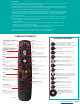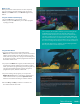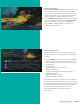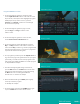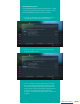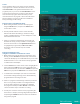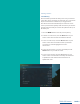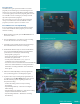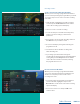User Guide
PAGE 7
Search
Search capabilities allow you to either search for a full title
of a program or for a word or two within a title. You can use
the Search feature in the guide to find all instances of a
program by title, or you can use the Search feature to enter
a partial name and search for all instances of the word to
locate the desired program. This works well if you can’t
recall the full name of a program or movie. All of the search
functions will give you search results from On-Demand
library, TV Airings, and Recordings.
Perform a Title Search within the Guide
1. While viewing the Guide, select the desired program
using the Arrow buttons, and press the Yellow button
on the remote control.
2. This will perform a full title search to return all shows
with the same title from TV Airings, current Recordings,
and the On-Demand library. See Search example, the search
found all shows titled “Friends”.
3. If there is a program in the TV Airings search results you
would like to record, you may schedule a recording from
the list of search results. Use the Up/Down arrow buttons
to highlight the program and press Record or OK on
the remote control. Follow the steps to schedule
a recording
Perform a Partial Text Search
Using the Search Button on the Remote Control
1. While viewing any program (and not in the Guide or other
menus), press the Search button (left arrow) on the remote
control. This will display a search window where you can enter
the first few letters or one or two words in the program title.
See Partial Text Search example
2. Use the arrow buttons on the remote control to highlight the
letters and press the OK button to select a letter. When you
have entered all the text, arrow down to Submit and press the
OK button or just push the Yellow button to start the search.
3. See Partial Text Search example 2, the user has searched for
all current Recordings, TV Airings, and On- Demand library
programs with the word “dog” in the title.
4. If there is a program in the TV Airings results that you would
like to record, you may schedule a recording from the list
of search results. Simply use arrow buttons to highlight
the program and then press OK or Record on the remote
control. Follow the steps to schedule a recording.
5. You may also continue to search for more programs by the
same name. For example, selecting “Dog the Bounty Hunter”
and pushing the Yellow button will search for all scheduled
airings of the program.
Search example
Partial Text Search example
Partial Text Search example 2
Table of Contents