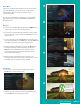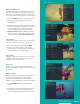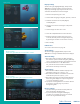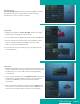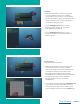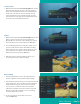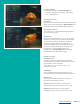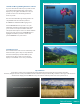User Guide
PAGE 34
Recording Settings
1. From the Settings Menu, arrow to the right and
choose Recording to make changes to your settings
for recorded programs.
RECORDINGS SETTINGS:
Group Titles
Group all recorded episodes with the same title rather than
listing each episode individually. The Skip Forward button
will toggle between Grouped and Ungrouped listings.
Auto Expand Selection
Choose this option to automatically display information
for the selected recording.
Show Folders
When the Show Folders field is set to “Yes”, all recordings
and future recordings will be grouped into folders when
you view your Recordings Lists. With Show Folders set
to No, all recordings and future recordings will be
displayed individually. Keep in mind that if Group Titles
is set to Yes, programs will be grouped together even
if Show Folders is set to No. When viewing your
Recording Lists, the Skip Forward button will toggle
between folders and individual recordings.
PLAYBACK SETTINGS:
Inactivity Timeout
This setting adjusts the length of time the Status Bar
remains on the screen while you are watching a recorded
program after a period of inactivity.
Choose from 1- 10, 12, 15, 30, 45 seconds, one or
two minutes, or Never.
Skip Display
Choose between displaying the playback bar or the
fast forward/replay icons during recorded show playback.
Auto Reverse
Select if you would like the playback to include an
auto reverse feature Always or Never.
Skip Ahead while watching a recording or while
watching live TV. This can be set from 1-999 seconds.
Skip Back while watching a recording or while
watching live TV. This can be set from 1-999 seconds.
Table of Contents