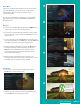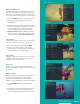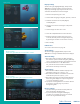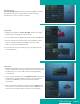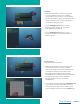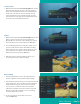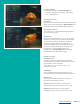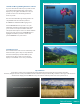User Guide
PAGE 33
Cancel Override
1. Within the Parental menu, arrow to the right and select the
Cancel Override category. The Cancel Override category
allows any previous PIN overrides for an extended period
of time to be cancelled. To cancel an existing override,
select OK within the Cancel Override prompt. Once the
override has been cancelled, the parental PIN will need to
be used for all Locked and Rated channels.
Options
1. Within the Parental menu, arrow to the right and select the
Options category. The Options category requires the
Ratings PIN to be entered in order to update any settings.
Enter your PIN, and select OK, and press the OK button.
2. Once the Ratings PIN has been entered, you may choose
to have Locked Channels and/or Show Restricted Titles
visible. Selecting a “No” value for either setting will cause
these programs to not appear in the Guide. Select OK
within the prompt and press the OK button.
3. A Parental Controls Options prompt will appear once
the changes have been saved successfully.
Phone Settings
1. From the Settings Menu, arrow to the right and choose
Phone to adjust the Caller ID and Voice Mail Settings.
2. From the Phone Options menu, you can turn both Caller ID
and Voice Mail pop- ups on or off. You may also adjust the
length of time the pop-up remains on the screen from
6, 9, 12, 18, or 21 seconds. This menu also allows the
subscriber to adjust the selected voicemail account and
whether or not a PIN is required to access any existing
voicemails within that account.
3. To save your changes, arrow down to Save and
press the OK button.
Table of Contents