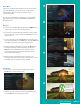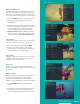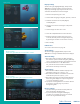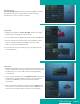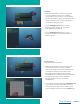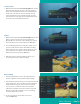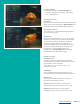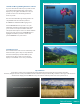User Guide
PAGE 32
Set Ratings
1. Within the Parental menu, arrow to the right and
select the Set Ratings category. The Set Ratings
category allows you to set access to programming
based on TV and Movie ratings. This will require that
a PIN be entered in order to view programming at
or beyond the rating you specify.
2. Use the Left/Right arrow buttons to choose a
TV Rating. Options are TV-Y, TV- Y7, TV-Y7 FV,
TV-G, TV-PG, TV-14, TV-MA, off.
3. Use the Left/Right arrow buttons to choose a
Movie Rating. Options are G, PG, PG-13, R, NC-17,
Adults Only, off.
Time Restrictions
1. Edit Time Restrictions prompt.
2. Within the Parental menu, arrow to the right and
select the Time Restrictions category. The Time
Restrictions category allows you to set time periods
per day where television access requires a PIN.
These time restrictions may be set by selecting
the Green button to Add Restriction. A new restriction
will appear to the right of the week schedule.
Arrow to the right to select a day and press
the OK button.
3. Once a day has been selected, use the Up/Down arrows
to select a time and either AM or PM for both start
and end time for the time restriction. When you are
done creating time restrictions, select the EXIT button.
Set Ratings
TV Rating Options
Time Restrictions Prompt
Edit Time Restrictions
Table of Contents