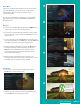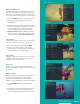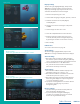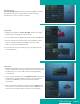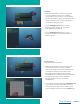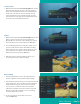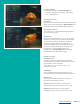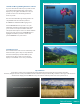User Guide
PAGE 31
Parental Controls
Arrow to the right, highlight Parental, and press the OK button to find
Parental Control options to Change PIN, Edit Locked, Set Ratings,
Time Restrictions, Cancel Override, and Options.
Change PIN
1. Within the Parental menu, arrow to the right and select the Change
PIN category for the Ratings PIN or Purchase PIN.
2. Use the arrow button to highlight change PIN and press the OK button.
3. Enter the Old PIN, arrow down and enter your New PIN. Then arrow
down to confirm the New PIN. Select OK to save your new PIN.
Until you change it, the default PIN is 0000.
4. Once the PIN has been successfully changed, a prompt will appear.
Press the OK button.
Edit Locked
1. Within the Parental Menu, arrow to the right and select the Edit Locked
category. The Edit Locked category allows you to lock specific channels.
This will require you to enter a PIN in order to view programming
on that channel.
2. A list of channels will display. Use the Up/Down arrow buttons to move
through the list of channels. When you arrive at one that you want
to lock, press the OK button, and the channel will be added to
the locked list.
3. When you are finished making your selections, press the Blue button
on the remote to lock the selected channels. Press the Red button on
the remote to discard the changes and return to normal viewing.
Table of Contents