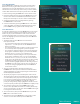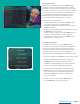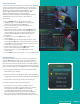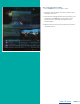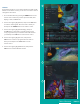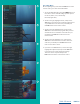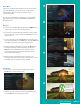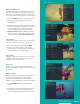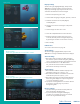User Guide
PAGE 30
Display Settings
Arrow to the right, highlight Display, and press the
OK button to change how the set top box should
display specific things. Typically, these items are set
at the time of installation and not changed.
1. Turn Closed Captioning On or Off.
2. Set the Audio Language to English, Spanish, or French.
3. Set Audio Format to Stereo, Dolby Digital,
or Dolby Digital +.
4. Change your Connector settings to Component
or HDMI.
5. Set the TV Type to either 16:9 or 4:3.
6. Select the Output Resolution for the television.
7. View the setting for Original Size, Fit to Screen,
or Zoom. (This may also be changed temporarily
by pressing the * button on the remote control.)
8. Auto Standby
Edit Favorites
See “Create a Favorite List” on page 23.
Guide Settings
Arrow to the right, highlight Guide, and press the
OK button to change how Guide information displays.
General Settings
1. Determine what you want to do After Changing
the Channel. Options include having the guide stay
open or closing the guide upon changing the channel.
2. Set Channel Filter to Yes or No. When set to
Yes, your Favorite selection will be remembered
(the Favorites List that you selected).
Guide Settings
1. Determine the Number of Rows to display in the
Time Guide. Options are 3, 4, 5, 6, 7, or 8.
2. Determine the Number of Columns to show in the
Time Guide. Options are 3, 4, 5, 6, 7, or 8.
3. Determine how long to wait for Inactivity Timeout
before the guide disappears. Options range from
1 second to 2 minutes to never.
4. Specify the Scrolling Behavior to be either channel
by channel or page by page as you move
through the guide.
Browser Settings
1. Specify how long to wait for Inactivity Timeout
before the Browser Bar disappears.
2. If you feel you have changed something by
accident, you can always choose to set all items
back to the original default settings.
Browser Settings
A view of the guide with three rows and three columns
Browser Settings
A view of the guide with eight rows and six columns
Display Settings
Guide Settings
Table of Contents