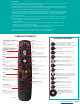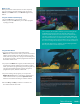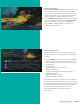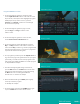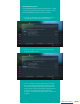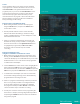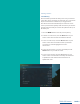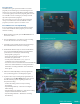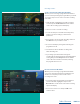User Guide
PAGE 3
What’s on TV?
When you first turn on the TV, there are three easy ways
you can see what is currently showing. You can use the
OK button, the INFO button, or the Browse (right arrow)
button.
Using the OK Button (Now Playing)
1. Press the OK button on the remote control.
2. When you press the OK button, you see what program
is playing currently.
Using the INFO Button
1. If you are watching a live program and press the
INFO button on the remote control, you’ll see the channel
number, channel name, current date and time, program
name, time the program airs, a progress bar showing how
far along the program is, and the program that airs next at
the bottom of the screen.
2. If you press the INFO button again, a window will pop up
and show the channel number, channel name, program
name, episode title, program rating, time the program airs,
a progress bar showing how far along the program is,
program description, and date it first aired.
3. If you are viewing a live program, you can press the
Right/Left arrow buttons to view what is showing later
on the current channel or press the Up/Down arrow
buttons to view what is showing on another channel.
4. Press the Day + and Day – buttons to see what is on
this channel 24 hours from now.
In this example, the TV symbol indicates you are viewing Splash
and Bubbles from channel 608. The antenna symbol next to
channel 608 indicates that it is on live television. Channel 660 is
currently recording as part of a series recording indicated by the
red circle with lines next to it. Channel 633 is currently recording
as indicated by the red circle. Channel 608 is also recording as part
of a series recording indicated by the red circle with lines next to it.
If the Weather Application is available, the Now Playing window
will also provide the current temperature
Table of Contents