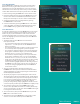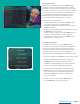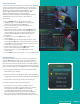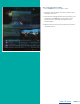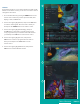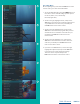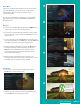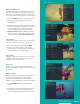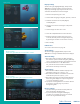User Guide
PAGE 29
What’s Hot Application
The What’s Hot application allows you to view local
area real time information about what others in your
local area are watching. The end user can easily tune
to one of the “What’s Hot” programs or set a recording.
1. Select the MENU button on your remote control.
Select Apps, highlight What’s Hot, and select
the OK button.
2. A window will appear on the screen with the most
current popular channel information for the local
area. The popular channel information may be
viewed in multiple categories by pressing the
Right or Left Arrow buttons. Additional popular
channel information may be viewed by scrolling
down by pressing the Up or Down Arrow buttons.
Settings Menu
You have the ability to control certain aspects of how
your service works according to your preferences.
1. Access the main menu by pressing the MENU
button on the remote control. Under Settings
you have options for Apps, Display, Edit Favorites,
Guide, Parental, Phone, and Recording.
Apps Settings
The Apps Settings menu allows you to control certain
settings for any applications that have been made
available by your service provider.
Device Code
The Device Code option under the Settings Menu
allows you to manage your devices that are connected
to such STB.
Weather Settings
The Weather option in Settings allows you to select
the location you would like to receive weather
information for. This information will be visible in
multiple locations throughout your menus and guides.
1. Select the MENU button. Select Settings and
Weather.
2. The Weather options window will appear. Select
the desired location for which you would like to
receive weather information/statistics. Select Save.
What’s Hot Application
Settings Menu
Apps Settings
Device Code
Weather Settings
Table of Contents