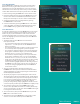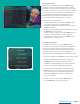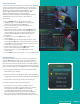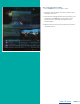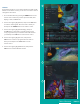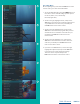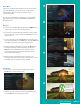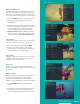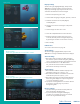User Guide
PAGE 23
Create a Favorites List
If you like to be able to surf within only a specific set of channels,
you can create favorites lists. By default, your set top box has
grouped channels into several pre-set Favorites lists including:
All Channels, Subscribed Channels, Movie Channels, Sports
Channels, Music Channels, Entertainment Channels, Kids
Channels, News Channels, Business News Channels,
Infotainment Channels, Religious Channels, Regional Channels,
and HD Channels. You may create up to five additional
Favorites lists.
1. Press the MENU button to access the main menu.
Highlight Settings. Use the arrow buttons to highlight
edit favorites, and then press the OK button.
2. If you are not already in a ‘New List’ by default, arrow
right to access a new list.
3. All available channels will display. Use the Up/Down arrow
buttons on the remote control to move through the list of
channels. When you are on a channel you want to add to
your list, press the OK button to mark it as part of this
favorites list.
4. To name the list, press the Yellow button on the
remote control.
5. Use the arrow buttons to move through the letters on the
screen. Press the OK button on the remote control to choose
a letter. When you have named your list, arrow down to select
the Submit to accept your name.
6. To save your favorites list, press the Blue button on the
remote control and then press the OK button.
7. To discard a favorites list, press the Red button on the
remote control.
8. Press the EXIT button on the remote control to leave the menu.
Favorite List Actions
To view the available actions associated with each favorites list,
press the Green button on the remote control. The Actions list
displays on the right side of the screen. To make it easy for you,
the list of actions on the screen shows the corresponding button
that you could press on the remote control. You can also highlight
your selection and then press the OK button on the remote control.
1. Selecting the Discard Changes option will exit edit favorites
without making any changes.
2. Rename list allows you to change the name of this list without
changing the channels that were previously selected for this list.
3. Save list will save any changes made to this favorites list.
4. Delete list will delete this list from your favorites.
5. Invert list lets you select or deselect channels in this
favorites list. For example, if you have selected 10 channels
in this favorites list and click OK on invert list, those
10 channels will be deselected and all of your other
subscribed channels will be selected. If you click OK again
those 10 previously selected channels will be back in the
list while the rest of the subscribed channels will be removed.
Table of Contents