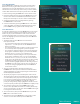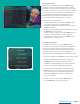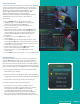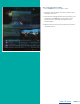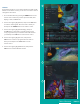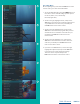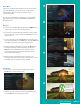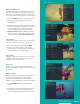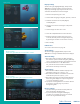User Guide
PAGE 22
Recently Deleted List
If you have the Cloud DVR service, press the LIST button a
fourth time to view your list of Recently Deleted recordings.
By default, the most recent recording shows at the top of the
list. At the top of the screen, you see the number of recordings
and the amount of space you have free on the DVR. As you
arrow through the list and pause at a program, you see a
brief description of the program, the channel it aired on,
the date, time, duration, and rating of the recording.
When you are in a program folder,
• View the available Actions by pressing the Green button
on the remote control. Actions include Edit Item,
Information, Go Back, Move to Folder, Sort List, Close Actions,
and Delete Recording.
• Search for programs within the Recording folders by pressing
the Yellow button on the remote.
• Sort the current recordings by pressing the Blue button on
the remote control. By default, current recordings are
displayed by date and time. If you press the Blue button,
programs will be sorted by name.
Recently Deleted Actions
To view the available Actions, press the Green button on
the remote control. The Actions list displays on the right side
of the screen. To make it easy for you, the list of actions on
the screen shows the corresponding button that you could
press on the remote control. You can also highlight your
selection and then press the OK button on the remote control.
1. To restore the item, press the OK button on the remote control.
2. To show or hide information about the recording, press
the INFO button. This expands or hides the view of
information. Simply highlighting a recording and pausing
for a brief moment will also display the information.
3. To sort the list of recently deleted recordings, press the
Blue button on the remote control. At the bottom of the
screen you will see the sort change to being sorted by
Name. Press the Blue button again to change the sort
back to date and time.
4. To close the actions, either press the Green button or
press the EXIT button on the remote control.
Table of Contents