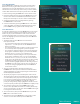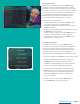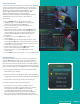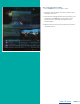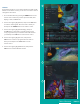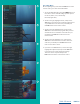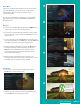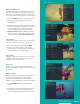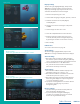User Guide
PAGE 21
Series Recording Rules
Press the LIST button a third time to view your Series Recording
Rules. These are the programs that you have set to record on a
regular basis. You can make adjustments to your series recording
rules from this screen. At the top of the screen you see the number
of Series Rules and the amount of space you have free on the DVR.
1. Delete a rule by pressing the Red button on the remote control.
2. View the available Actions by pressing the Green button on the
remote control. Actions include Edit Item, Information, Increase
Priority, Decrease Priority, Sort List, Close Actions and Delete Rule.
3. Search for programs in the recordings folders by pressing
the Yellow button on the remote.
4. Sort the Series Rules by pressing the Blue button on the remote
control. By default, Series Rules are displayed by Priority. If you
press the Blue button, programs will be sorted by name.
Series Rules Actions
To view the available Actions, press the Green button on the remote
control. The Actions list displays on the right side of the screen. To
make it easy for you, the list of Actions on the screen shows the
corresponding button that you could press on the remote control.
You can also highlight your selection and then press the OK button
on the remote control.
1. To Edit the Item, press the OK button and choose from
these options to edit:
• Choose how many episodes to Keep at Most any given time.
Options are 1 – 10 or All episodes. Use the arrow buttons to
make your selection.
• Choose the Show Type that you wish to record. You may choose
to record all episodes of a program or just new episodes.
• Choose when to Start Recording. You can begin ‘on time’ when
the program is scheduled to begin, or you can use the arrow
buttons to choose 1, 2, 3, 4, 5,10, or 15 minutes early.
• Choose when to Stop Recording. You can stop ‘on time’ when
the program is scheduled to end, or you can use the arrow
buttons to choose 1, 2, 3, 4, 5,10, 15, 30, 45, or 60 minutes late.
• Finally, choose the Folder where you want to save the recording
and whether you’d like your television to auto tune to the
channel. Arrow to highlight Update Series Recording and press
the OK button on the remote control to save your changes. To
Cancel your changes, highlight Exit and press the OK button
on the remote control.
2. To show or hide information about the recording, press
the INFO button. This expands or hides the view of information.
Simply highlighting a recording and pausing for a brief moment
will also display the information.
3. The priority of programs is represented by their order in the list.
The top program on the list is the highest priority, and the bottom
one is the lowest priority. If you have several programs scheduled
to record at once and the system is unable to provide resources
to record all of them, the DVR will record based on highest
priority. To change Priority, simply highlight the Action to increase
or decrease priority and then press the OK button to adjust priority.
4. To sort the list of series rules, press the Blue button on the
remote control. By default Series Rules are sorted by their Priority.
You can change them to sort by name. Press the Blue button again
to change the sort back to Priority.
5. To close the actions, either press the Green button or press the
EXIT button on the remote control.
6. To delete the rule, press the Red button on the remote control.
Select Yes or No to delete and then press the OK button.
Table of Contents