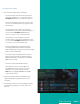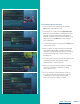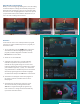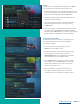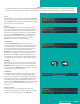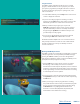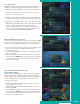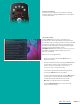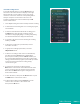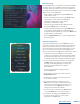User Guide
PAGE 20
Future Recordings
Press the LIST button a second time to view your list of Future
Recordings. These are programming events that are waiting
to happen. At the top of the screen, you see the number of
recordings and the amount of space you have free on the DVR.
When you are in a program folder,
• Delete a future recording by pressing the Red button
on the remote control.
• View the available Actions by pressing the Green button
on the remote control. Actions include Edit Item,
Information, Go Back, Move to Folder, Sort List,
Close Actions, and Delete Recording.
• Search for programs within the Recording folders by
pressing the Yellow button on the remote.
• Sort the Current Recordings by pressing the Blue button
on the remote control. By default, Current Recordings
are displayed by date and time. If you press the Blue button,
programs will be sorted by Name.
• Press the Skip Forward button to view recordings by title
rather than group.
Future Recording Actions
To view the available Actions, press the Green button on
the remote control. The Actions list displays on the right side
of the screen. To make it easy for you, the list of Actions on
the screen shows the corresponding button that you could
press on the remote control. You can also highlight your
selection and then press the OK button on the remote control.
1. To edit the item, press the OK button on the remote
control. You can change the time that you Start Recording
and Stop Recording. This allows you to begin and/or end
recording to allow for time padding around the program.
2. To show or hide information about the recording, press
the INFO button. This expands or hides the view of
information. Simply highlighting a recording and
pausing for a brief moment will also display
the information.
3. To go back to the Future Recordings Folder list,
press the LIST button.
4. To group the recordings by their titles, select the
Skip Forward button.
5. To move the recording to a specific folder, arrow
to select Move To Folder.
6. To sort the list of future recordings, press the
Blue button on the remote control. At the bottom
of the screen you will see the sort change to being
sorted by name. Press the Blue button again to
change the sort back to date and time.
7. To close the actions, either press the Green button
or press the EXIT button on the remote control.
8. To delete the recording, press the Red button on
the remote control. Select Yes or No to delete,
and then press the OK button.
Table of Contents