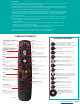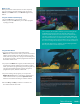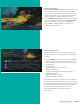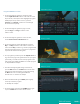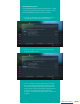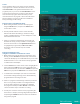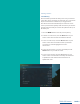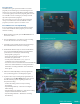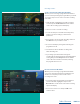User Guide
PLAYBACK CONTROLS
LIST Select to see a list of recorded programs.
Press the
LIST button a second time to
see what is scheduled to be recorded.
Press
LIST a third time to access your Series Rules.
LIVE Select to return to the current part of a
live broadcast.
SKIP FORWARD 30 seconds while watching
a recording or live TV
SKIP BACK ten seconds while watching
a recording or while watching live TV.
PLAY Begin or resume watching a recording.
Also display/remove the status bar.
FAST FORWARD through parts of a recording.
Press multiple times to go forward faster.
RECORD a program
PAUSE the program you are currently watching.
While paused, the Fast- Forward button will play
the program frame by frame in slow motion.
STOP watching a recording or stop
a recording that is in progress.
REWIND through parts of a recording.
Press multiple times to rewind faster.
GUIDE Access the program Guide.
Press a second time for alternate view.
ARROWS/BROWSE/SEARCH/OK
Press to navigate through the guides, to
browse the menu options, or to make
selections.
Introduction
Get ready to free your TV. You’re going to love the new control you have over how and when you watch television
once you’re free from the usual constraints of ordinary television.
This extraordinary television service offers a powerful new DVR-giving freedom to record your favorite programs
and watch them on your schedule. Using the buttons on the remote control, you can fast forward through parts
you don’t want to watch and rewind to watch the things you want to see again.
You even have the freedom to control Live TV. Each time you tune to a channel, the DVR begins making a temporary
recording of the program you are watching. This gives you the ability to pause the current program if the phone
rings and the freedom to rewind or instant replay a scene that you just have to see again. Your DVR will record
up to one hour of Live TV.
It’s important to understand the Live TV recording is not permanent. Unlike recording a program on your DVR to
watch later, the DVR records Live TV in a temporary storage or a buffer. For Live TV recordings, this temporary
recording (buffer) will be erased if any of the following occur:
• The DVR is turned off.
• You watch the same channel for longer than the temporary recording buffer period. The most recent hour
of the program is kept in the temporary recording
• You switch to another program. When you change channels, your DVR begins to store the new program.
It removes the previous program you were watching from the temporary storage.
This user guide will walk you through the many features of this extraordinary TV service.
But as always, if you have questions or problems, just give us a call at 605-692-6211.
*If Available
TV, AUD, DVD, VCR, STB
Use one remote to control
multiple devices.
Setup
Use for programming
sequences of devices
controlled by the remote.
Skip Forward, Skip Back, REW,
Play, FFWD, STOP, Pause,
Record
In STB mode, these control the
DVR functions. In other modes,
these can control a VCR,
DVD Player or DVR.
Menu
Displays the menu.
Guide
Opens the Interactive
Program Guide.
Day +/-
Jump ahead or back one day in
the Interactive Program Guide.
Red, Green, Yellow, Blue
Access additional features on
your set-top box.
Vol +/-
Raise or lower the volume.
Mute
Turn the sound off or on.
FAV
View your favorite channels.
* Aspect Ratio
Temporarily change the
conversion mode from Original
Size or Fit to Screen.
Input
In TV control mode, will
change the input of the device
you are controlling.
Power
Turn on/off a selected device.
Live
Return to watching live TV.
List
Display a list of recorded, future
and series rules on your DVR.
Info
Display the current channel
and program information.
Press again for more detail.
Browse, Search, Arrow and OK
Navigate and select onscreen choices.
Exit
Exit the current screen.
Page +/-
Page up or down in lists and
Interactive Prgram Guide.
Channel +/-
Changes to the next higher or
lower channel.
* On Demand
Access video on demand services.
Last
Recall the last channel or option.
Number Key (0-9)
Directly select a channel or
enter options.
CONTROL THE REMOTE
PAGE 2
Table of Contents